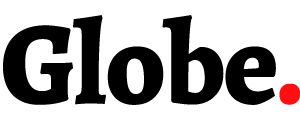The RDR_FILE_SYSTEM error is one of the more common Blue Screen of Death (BSOD) errors Windows users may encounter. The error is caused by a driver issue with either the file system or storage driver. In this blog post, we will explore the RDR_FILE_SYSTEM BSOD error in Windows and how you can fix it. We will also provide some troubleshooting tips for those who may encounter this error in the future.
What is RDR_FILE_SYSTEM?
RDR_FILE_SYSTEM is a Blue Screen of Death (BSOD) error that occurs when Windows encounters a critical system error. This error can be caused by a variety of issues, including corrupt or missing files, hardware failures, or incompatible software. When this error occurs, Windows will often generate a memory dump file which can be used to diagnose the cause of the problem. In some cases, RDR_FILE_SYSTEM may also lead to a system crash.
What Causes the RDR_FILE_SYSTEM Error?
One of the most common causes of the RDR_FILE_SYSTEM error is a corrupt or damaged registry. The registry is a critical component of the Windows operating system, and it is constantly being used by the system to store vital information. If the registry becomes corrupt or damaged, it can cause the RDR_FILE_SYSTEM error to occur. There are a number of ways in which the registry can become corrupt or damaged, including viruses, spyware, and human error.
Another common cause of the RDR_FILE_SYSTEM error is a problem with a device driver. A device driver is a piece of software that allows your computer to communicate with a hardware device, such as a printer or scanner. If there is a problem with the device driver, it can cause the RDR_FILE_SYSTEM error to occur. Device drivers can become corrupt or outdated for a number of reasons, including new hardware being installed, old hardware being removed, and changes to the Windows operating system.
Finally, another common cause of the RDR_FILE_SYSTEM error is a file system corruption. The file system is responsible for organizing and storing all of the files on your computer’s hard drive. If there is a problem with the file system, it can cause the RDR_FILE_SYSTEM error to occur. File system corruption can be caused by viruses, software errors, and physical damage to the hard drive.
How to Fix the RDR_FILE_SYSTEM Error
If you’re seeing the RDR_FILE_SYSTEM BSOD error in Windows. There are a few things you can try to fix the issue.
First, make sure you have the latest drivers installed for your hardware. If that doesn’t help, try disabling any new hardware or software you may have recently installed. And If that still doesn’t work, try resetting your BIOS settings to their default values.
Also If none of those solutions work, it’s likely that the RDR_FILE_SYSTEM error is being caused by a corrupted file on your hard drive. To fix this, you’ll need to use a disk cleanup utility like CCleaner to scan for and delete any corrupted files.
Once you’ve deleted the corrupted files, restart your computer and see if the RDR_FILE_SYSTEM error has been fixed. If it hasn’t, there may be another issue causing the problem that you’ll need to troubleshoot.
Conclusion
The RDR_FILE_SYSTEM error is a serious problem that can lead to data loss and instability on your Windows system. If you are encountering this error, it is important to take action immediately to ensure that your data and computer are safe. We hope that our guide has helped you understand what this error means and how you can fix it.